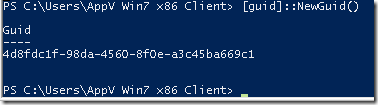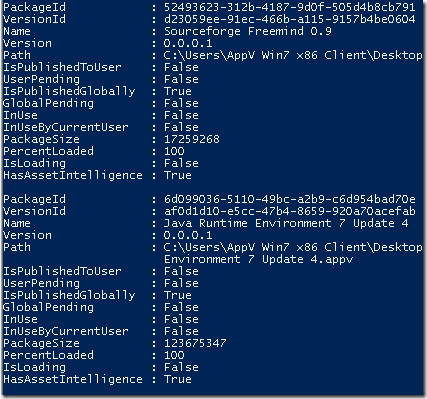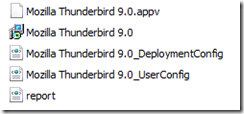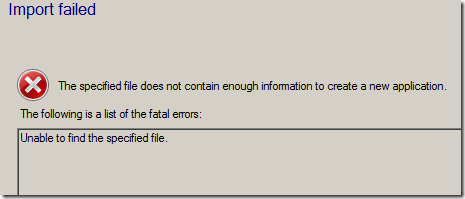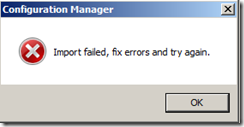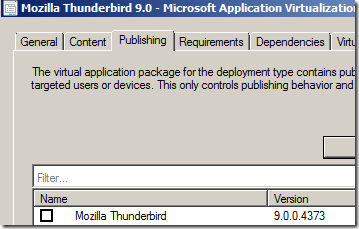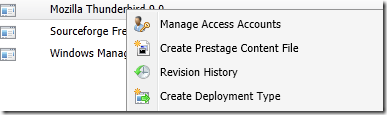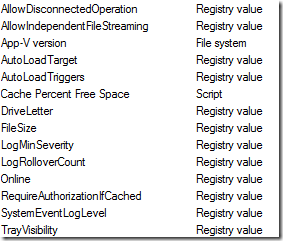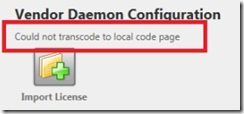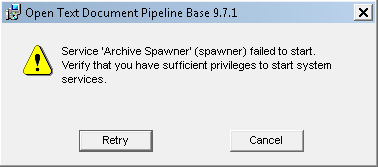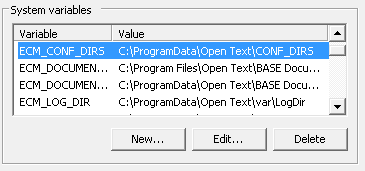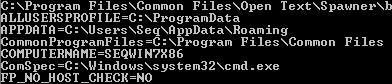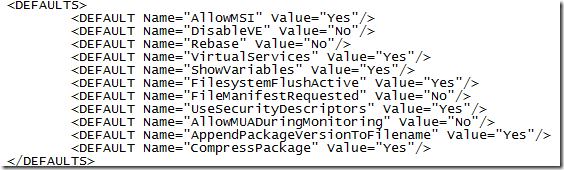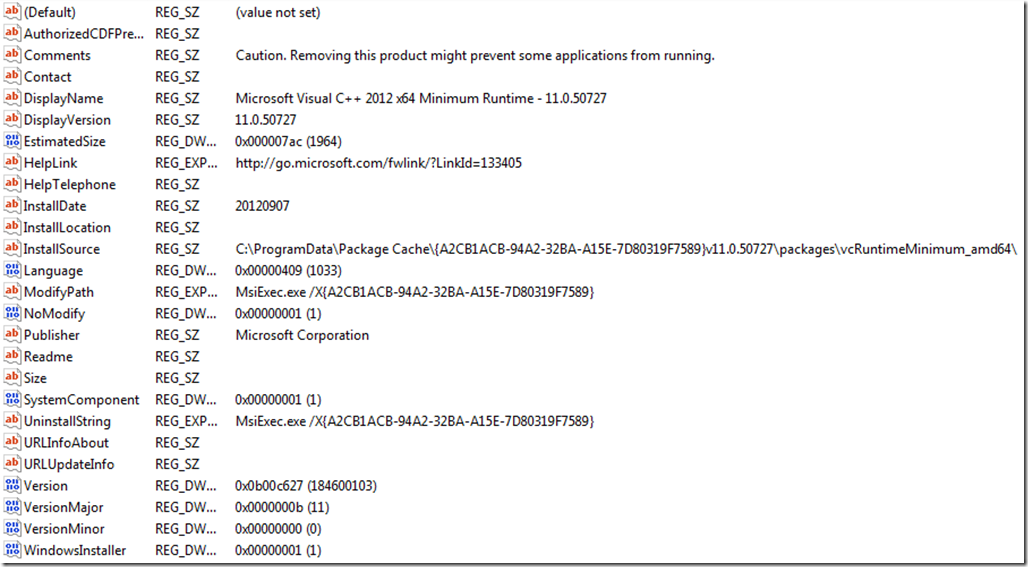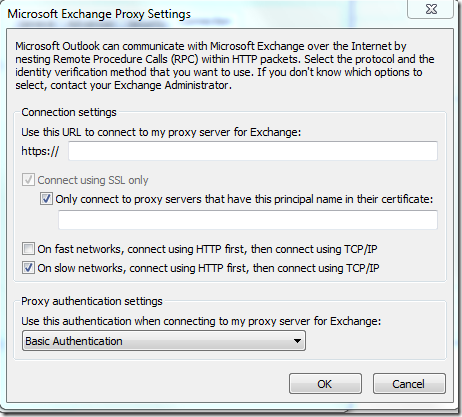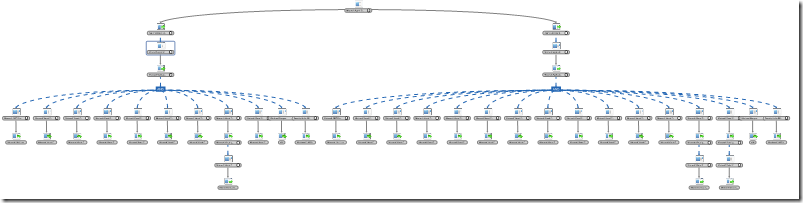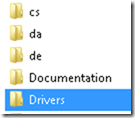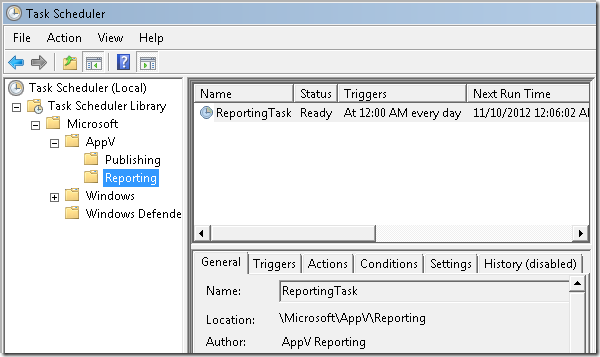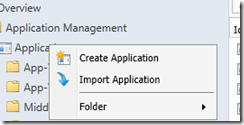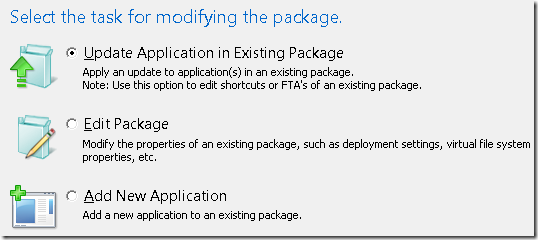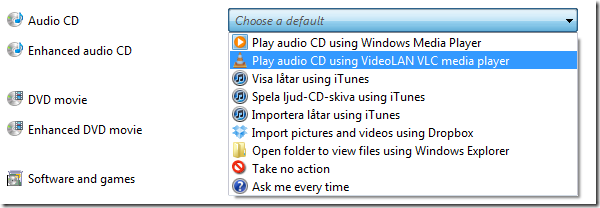| An application or service that uses Winsock API or Winsock Kernel API may randomly stop responding in Windows Server 2008 R2 or in Windows 7 |
http://support.microsoft.com/kb/2465772 |
| “0×80041002 (WBEM_E_NOT_FOUND)” error occurs when you try to open a WMI namespace on a computer that is running Windows 7 or Windows Server 2008 R2 |
http://support.microsoft.com/kb/2465990 |
| Windows 7 may connect to a guest network instead of a corporate network |
http://support.microsoft.com/kb/2481614 |
| A “0x000000B8″ Stop error occurs when you try to shut down or hibernate a computer that is running Windows 7 or Windows Server 2008 R2 |
http://support.microsoft.com/kb/2490742 |
| High CPU usage or a lengthy startup process occurs during WMI repository verification when a large WMI repository exists in Windows 7 or in Windows Server 2008 R2 |
http://support.microsoft.com/kb/2505348 |
| An update that improves the startup performance of Windows 7 and of Windows Server 2008 R2 is available |
http://support.microsoft.com/kb/2510636 |
| A computer that is running Windows 7, Windows Vista, Windows Server 2008 or Windows Server 2008 R2 continues to use the original printer driver after you update or replace the printer driver |
http://support.microsoft.com/kb/2511290 |
| Network throughput is not scaled up correctly if high-bandwidth PCI Express adapters and four or more processor sockets are used in Windows Server 2008 R2 |
http://support.microsoft.com/kb/2511305 |
| “0×00000050″ Stop error occurs when you run an application that uses the RegSetValueEx function on a computer that is running Windows 7 or Windows Server 2008 R2 |
http://support.microsoft.com/kb/2516405 |
| The WWAN service may crash after you resume a Windows 7-based computer from S3 sleep |
http://support.microsoft.com/kb/2519740 |
| The network location profile changes from “Domain” to “Public” in Windows 7 or in Windows Server 2008 R2 |
http://support.microsoft.com/kb/2524478 |
| “0x0000003B” Stop error when you remotely control a Remote Desktop session in Windows Server 2008 R2 |
http://support.microsoft.com/kb/2525246 |
| You encounter a long logon time after you enable the “Do not automatically make redirected folders available offline” Group Policy setting in Windows 7 or in Windows Server 2008 R2 |
http://support.microsoft.com/kb/2525332 |
| Visual artifacts occur when more than 1,000 controls are drawn in the same container in Windows 7 or Windows Server 2008 R2 |
http://support.microsoft.com/kb/2525949 |
| Printing performance decreases in Windows 7 or in Windows Server 2008 R2 |
http://support.microsoft.com/kb/2526028 |
| Windows Vista, Windows Server 2008, Windows 7, or Windows Server 2008 R2 may stop responding at the Welcome screen after you enter the user credentials to log on to the computer |
http://support.microsoft.com/kb/2526870 |
| An SSO solution that calls the LsaLogonUser function to pass a KERB_TICKET_LOGON structure for Kerberos authentication does not work in Windows 7 SP1 or in Windows Server 2008 R2 SP1 |
http://support.microsoft.com/kb/2526946 |
| Incorrect memory dump files in an x64-based version of Windows 7 SP1 or of Windows Server 2008 R2 SP1 |
http://support.microsoft.com/kb/2528507 |
| Some CPU cores are parked while other active CPU cores have a heavy workload in Windows Server 2008 R2 |
http://support.microsoft.com/kb/2534356 |
| Print driver installation does not work in Windows 7 or in Windows Server 2008 R2 when you try to install the HP Universal Print Driver in a Novell network environment |
http://support.microsoft.com/kb/2546651 |
| The EnumPrinterDataEx function causes pool corruption in the printer spooler service in Windows 7 or in Windows Server 2008 R2 |
http://support.microsoft.com/kb/2549657 |
| Connectivity problems for an Outlook client to an Exchange Server in a server farm through an RPC-over-HTTP connection |
http://support.microsoft.com/kb/2549661 |
| Time-out error occurs when you install a Windows Update package that contains drivers on a computer that is running Windows 7 or Windows Server 2008 R2 |
http://support.microsoft.com/kb/2552343 |
| Msinfo32.exe takes a long time to display or export system information on a computer that has many MSI-X-supported devices and that is running Windows 7 or Windows Server 2008 R2 |
http://support.microsoft.com/default.aspx?scid=kb;en-US;2492536 |
| An application crashes when it tries to retrieve file information from an invalid or corrupted file in Windows Vista, in Windows Server 2008, in Windows 7 or in Windows Server 2008 R2 |
http://support.microsoft.com/kb/2578214/ |
| I/O throughput is low when large files are read sequentially in Windows 7 or in Windows Server 2008 R2 |
http://support.microsoft.com/kb/2564236/ |
| Offline files synchronization may not finish on a computer that is running Windows 7 or Windows Server 2008 R2 |
http://support.microsoft.com/kb/2561708/ |
| The logon process stops responding in Windows Server 2008 R2 or in Windows 7 |
http://support.microsoft.com/kb/2578159/ |
| A mapped drive that has the non-persistent flag set is displayed as a disconnected drive in Windows 7 or in Windows Server 2008 R2 |
http://support.microsoft.com/kb/2551503/ |
| You experience a long domain logon time in Windows 7 or in Windows Server 2008 R2 after you deploy Group Policy preferences to the computer |
http://support.microsoft.com/kb/2561285/ |
| When you try to access files on a network share, Windows Explorer stops responding on a computer that is running Windows 7 |
http://support.microsoft.com/kb/2550581/ |
| Windows 7 or Windows Server 2008 R2 reports memory incorrectly on a computer that is running a chipset that has an integrated GPU |
http://support.microsoft.com/kb/2566191/ |
| Unexpectedly slow startup or logon process in Windows Server 2008 R2 or in Windows 7 |
http://support.microsoft.com/kb/2617858/ |
| Windows 7 or Windows Server 2008 R2 crashes if a command prompt or a PowerShell console is opened and closed many times |
http://support.microsoft.com/kb/2617157/ |
| Certain user folders are absent from the user profile in Windows 7 or in Windows Server 2008 R2 if the folders are excluded from the roaming profile |
http://support.microsoft.com/kb/2600484/ |
| “Stop 0x000000AB (SESSION_HAS_VALID_POOL_ON_EXIT)” error when a client logs off from a Windows Server 2008 R2 Remote Desktop Services session |
http://support.microsoft.com/kb/2585233 |
| Slow performance when you copy more than 10 gigabytes of data to a Blu-ray disk in Windows 7 or in Windows Server 2008 R2 |
http://support.microsoft.com/kb/2583905/ |
| A process that is being terminated stops responding in Windows 7 or in Windows Server 2008 R2 |
http://support.microsoft.com/kb/2582203 |
| The desktop does not load and only displays a black or blue background after you log on to a computer that is running Windows 7 or Windows Server 2008 R2 |
http://support.microsoft.com/kb/2590550 |
| Client computers do not obtain an IP address when they request a DHCP lease from a Windows Server 2008 R2-based DHCP server |
http://support.microsoft.com/kb/2598526/ |
| Black screen during a Remote Assistance session in Windows Vista, in Windows Server 2008, in Windows 7, or in Windows Server 2008 R2 |
http://support.microsoft.com/kb/2614066/ |
| Paged pool memory leak when you access some shared files in Windows 7 or in Windows Server 2008 R2 |
http://support.microsoft.com/kb/2612966/ |
| Invalid redirected printers may be available in a Remote Desktop Services session that connects to a RD Session Host server that is running Windows Server 2008 R2 |
http://support.microsoft.com/kb/2620656/ |
| Internet Explorer Group Policy Preferences do not apply to Internet Explorer 9 in a Windows Server 2008 R2 domain environment |
http://support.microsoft.com/kb/2530309/ |
| The BranchCache feature does not work for shared files that are opened in read/write mode in Windows 7 or in Windows Server 2008 R2 |
http://support.microsoft.com/kb/2591402/ |
| Logon scripts take a long time to run in Windows Vista, in Windows Server 2008, in Windows 7 or in Windows Server 2008 R2 |
http://support.microsoft.com/kb/2581608/ |
| You cannot rename an application in a shared folder in Windows 7 or in Windows Server 2008 R2 if the application is being run by one or more users |
http://support.microsoft.com/kb/2622136/ |
| Print output is blank when you print text to a Generic/Text Only printer in Internet Explorer 9 on a computer that is running Windows 7 or Windows Server 2008 R2 |
http://support.microsoft.com/kb/2584449/ |
| “0×00000027″ Stop error when you try to access a shared network resource in Windows Server 2008 R2 or in Windows 7 |
http://support.microsoft.com/kb/2584874/ |
| Print queue does not work if the queue is not one of the first 100 queues installed in a Windows Server 2008 or Windows Server 2008 R2 Terminal Services session |
http://support.microsoft.com/kb/2532459 |
| The Windows 7 startup process is slow when you create many restore points |
http://support.microsoft.com/kb/2555428 |
| Add Printer Wizard lists published printers in AD DS slowly in Windows Vista, in Windows Server 2008, in Windows 7 or in Windows Server 2008 R2 |
http://support.microsoft.com/kb/2571564 |
| Handle leak when a WMI query is triggered by using the Win32_PowerSettingCapabilities class in Windows 7 or in Windows Server 2008 R2 |
http://support.microsoft.com/kb/2639077 |
| Windows Explorer crashes randomly in Windows 7 or in Windows Server 2008 R2 |
http://support.microsoft.com/kb/2638018 |
| Computer randomly stops responding after you use the VSS software provider in Windows Server 2008 R2 or in Windows 7 |
http://support.microsoft.com/kb/2627052 |
| The Group Policy Client service crashes on a terminal server that is running Windows Server 2008 or Windows Server 2008 R2 when multiple users connect to the server at the same time |
http://support.microsoft.com/kb/2622802 |
| Power options do not work correctly in Windows 7 or in Windows Server 2008 R2 when you use Group Policy to configure the power plan in a domain |
http://support.microsoft.com/kb/2514376 |
| Windows Explorer may crash in Windows 7 or in Windows Server 2008 R2 |
http://support.microsoft.com/?id=2515325 |
| A Jump List that contains more than 999 items is not displayed in Windows 7 or in Windows Server 2008 R2 |
http://support.microsoft.com/?id=2607576 |
| You cannot open an image in a compressed (.zip) file that is protected by using a password in Windows 7 |
http://support.microsoft.com/?id=2635972 |
| Changes to performance counters are not updated for at least 15 minutes when you use WMI to query performance counter values in Windows 7 or in Windows Server 2008 R2 |
http://support.microsoft.com/?id=2613988 |
| You encounter a long logon time after you enable the “Do not automatically make redirected folders available offline” Group Policy setting in Windows 7 or in Windows Server 2008 R2 |
http://support.microsoft.com/?id=2525332 |
| The Windows Event Log service may crash in Windows 7 or in Windows Server 2008 R2 |
http://support.microsoft.com/kb/2499016 |
| Error in Windows 7 or Windows Server 2008 R2 when unlocking a computer or switching users |
http://support.microsoft.com/kb/976586 |
| SMB2 directory cache is not updated correctly if a file is deleted in Windows 7 or in Windows Server 2008 R2 |
http://support.microsoft.com/kb/2646563/ |
| Rdpshell.exe process leaks memory in Windows Server 2008 R2 when you move a published RemoteApp application’s window on the client side |
http://support.microsoft.com/kb/2636613/ |
| Applications or services that start multiple Remote Desktop Services sessions crash in Windows 7 or in Windows Server 2008 R2 |
http://support.microsoft.com/kb/2617687/ |
| Loaded user profiles cannot be unloaded after you run WMI queries for the Win32_StartupCommand class in Windows Vista, Windows Server 2008, Windows 7, or Windows Server 2008 R2 |
http://support.microsoft.com/kb/2639505/ |
| The computer stops responding when you use a WDDM driver in Windows 7 or in Windows Server 2008 R2 |
http://support.microsoft.com/kb/2617202/ |
| “Index was out of range” error message when a Group Policy report is generated in Windows 7 or in Windows Server 2008 R2 |
http://support.microsoft.com/kb/2642947 |
| A BITS client resets the TCP connection every time that it finishes downloading a range of the file in Windows 7 or in Windows Server 2008 R2 |
http://support.microsoft.com/kb/2654875/ |
| Stale user profile folders are not deleted completely in Windows 7 or in Windows Server 2008 R2 |
http://support.microsoft.com/kb/2661663/ |
| Item-level targeting object picker dialog box shows only the domain in which the Gpmc.msc is started in Windows Server 2008 R2, in Windows 7, in Windows Vista or in Windows Server 2008 |
http://support.microsoft.com/kb/2385838 |
| “An unexpected network error occurred” error message when you try to browse a DFS folder in Windows 7 or in Windows Server 2008 R2 |
http://support.microsoft.com/kb/2649905/ |
| Selected subfolder is highlighted unexpectedly when you select the parent folder in Windows 7 or in Windows Server 2008 R2 |
http://support.microsoft.com/kb/2653385 |
| Variable %userdomain% roaming profile path is not resolved correctly in Windows 7, Windows Server 2008 R2, Windows Server 2008, and Windows Vista |
http://support.microsoft.com/kb/2664408 |
| Description of an update rollup for the printing core components in Windows 7 and in Windows Server 2008 R2 |
http://support.microsoft.com/kb/2647753/ |
| You cannot reestablish a Remote Desktop Services session to a Windows Server 2008 R2-based server |
http://support.microsoft.com/kb/2661332 |
| Fixes an issue in which a folder is not available offline when you move the folder from an unpinned location to a subfolder in a redirect folder in Windows 7 or in Windows Server 2008 R2. |
http://support.microsoft.com/kb/2665362/ |
| Improved interoperability between the BranchCache feature and the Offline Files feature in Windows 7 or in Windows Server 2008 R2 |
http://support.microsoft.com/kb/2675611 |
| A Remote Desktop Services session stops responding during the logoff process in Windows Server 2008 R2 |
http://support.microsoft.com/kb/2571388/ |
| Handle leak occurs in the Audiodg.exe process in Windows 7 or in Windows Server 2008 R2 |
http://support.microsoft.com/kb/2670667/ |
| Data transfer speed is slow in Windows 7 or in Windows Server 2008 R2 |
http://support.microsoft.com/kb/2675785 |
| A logoff script is removed incorrectly when you use the GMPC to remove a logon script on a Windows Server 2008 R2-based domain controller |
http://support.microsoft.com/kb/2675275 |
| Topmost windows are not always in the topmost position in Windows 7 or in Windows Server 2008 R2 |
http://support.microsoft.com/kb/2587473/ |
| “Please wait for Local Session Manager” message remains for several minutes when you disconnect from a computer that is running Windows Server 2008 R2 during the logon process |
http://support.microsoft.com/kb/2661001 |
| Description of an update rollup for the printing core components in Windows 7 and in Windows Server 2008 R2 |
http://support.microsoft.com/kb/2647753 |
| “0×00000044″ Stop error on a computer that is running Windows 7 or Windows Server 2008 R2 |
http://support.microsoft.com/kb/2552033 |
| Windows are displayed incorrectly when you connect to a RemoteApp program from a computer that is running Windows 7 or Windows Server 2008 R2 |
http://support.microsoft.com/kb/2682814/ |
| Issues when you try to display a large TIFF file that contains multiple pages by using Windows Photo Viewer in Windows Vista, in Windows 7, in Windows Server 2008 or in Windows Server 2008 R2 |
http://support.microsoft.com/kb/2635500/ |
| Robocopy.exe utility incorrectly skips some files during the file copy or backup process in Windows 7 or in Windows Server 2008 R2 |
http://support.microsoft.com/kb/2680906/ |
| Client computer uses site-less SRV records after you restart the computer in Windows 7 or in Windows Server 2008 R2 |
http://support.microsoft.com/kb/2666938/ |
| Significantly slower directory tree replication performance when you use the Robocopy command in Windows 7 or in Windows Server 2008 R2 |
http://support.microsoft.com/kb/2646535/ |
| Poor performance occurs when you shadow a Remote Desktop session in Windows Server 2008 R2 or in Windows 7 |
http://support.microsoft.com/kb/2685909/ |
| Description of Update Rollup 2 for Active Directory Federation Services (AD FS) 2.0 |
http://support.microsoft.com/kb/2681584/ |
| Slow performance when you browse the My Documents folder in the document library in Windows 7 or in Windows Server 2008 R2 |
http://support.microsoft.com/kb/2690528 |
| File corruption occurs when you perform file operations on a file server that is running Windows 7 or Windows Server 2008 R2 |
http://support.microsoft.com/kb/2559767/ |
| Settings that are driven by a Netlogon GPO do not work as expected in Windows 7 or in Windows Server 2008 R2 |
http://support.microsoft.com/kb/2698279/ |
| The Spoolsv.exe process stops responding when you connect to more than 200 network printers from a computer that is running Windows 7 or Windows Server 2008 R2 |
http://support.microsoft.com/kb/2697865/ |
| “0×80041001″ error when the Win32_Environment WMI class is queried by multiple requestors in Windows 7 or in Windows Server 2008 R2 |
http://support.microsoft.com/kb/2692929/ |
| On-demand antivirus scans do not work as expected in Windows Vista, in Windows 7, in Windows Server 2008, or in Windows Server 2008 R2 |
http://support.microsoft.com/kb/2698155/ |
| “0×80041001″ error when the Win32_Environment WMI class is queried by multiple requestors in Windows 7 or in Windows Server 2008 R2 |
http://support.microsoft.com/kb/2692929 |
| Long logon time when you establish an RD session to a Windows Server 2008 R2-based RD Session Host server if Printer Redirection is enabled |
http://support.microsoft.com/kb/2655998 |
| Delay occurs when you log on to a domain from a computer that is running Windows 7 or Windows Server 2008 R2 |
http://support.microsoft.com/kb/2709630/ |
| The event log files become corrupted in Windows 7 or in Windows Server 2008 R2 |
http://support.microsoft.com/kb/2701799/ |
| You cannot access offline files that were configured in a DFS namespace on a Windows 7-based client computer |
http://support.microsoft.com/kb/2705233/ |
| Home directory settings that you tried to define by using Group Policy are not applied on a Windows 7 SP1-based or Windows Server 2008 R2 SP1-based VDI client |
http://support.microsoft.com/kb/2673347/ |
| Splwow64 process crashes when you try to print an Adobe document in Windows 7 or in Windows Server 2008 R2 |
http://support.microsoft.com/kb/2701894/ |
| A Remote Desktop Services session stops responding during the logoff process in Windows Server 2008 or in Windows Server 2008 R2 |
http://support.microsoft.com/kb/2571388/ |
| Remote Desktop Services does not prevent a console session from being disconnected in Windows Server 2008 R2 |
http://support.microsoft.com/kb/979470 |
| “0x0000007F” Stop error when you try to wake the computer from Sleep (S3) mode if you use offline files in Windows Vista, in Windows Server 2008, in Windows 7 or in Windows Server 2008 R2 |
http://support.microsoft.com/kb/2531771/ |
| “0x0000003B” Stop error when you use a Citrix XenApp application in Windows 7 or in Windows Server 2008 R2 |
http://support.microsoft.com/kb/2705742 |
| Driver installation fails even when a compatible driver is found in the local driver store in Windows 7 and in Windows Server 2008 R2 |
http://support.microsoft.com/kb/2715992/ |
| Home folder is not mapped to a client computer when multiple users are logged on to a computer that is running Windows 7 or Windows Server 2008 R2 |
http://support.microsoft.com/kb/2715922/ |
| You are prompted to enter credentials when you try to access a SharePoint server on a Windows 7 SP1-based or Windows Server 2008 R2 SP1-based computer |
http://support.microsoft.com/kb/2718654 |
| A network printer is displayed as offline incorrectly on a computer that is running Windows 7 or Windows Server 2008 R2 |
http://support.microsoft.com/kb/2713128 |
| Number of user objects and GDI objects increases when an application displays new animated controls in an Aero theme in Windows 7 or in Windows Server 2008 R2 |
http://support.microsoft.com/kb/2719248/ |
| You experience a long startup time or a long logon time when domain controllers are unavailable on a Windows 7-based or Windows Server 2008 R2-based domain member computer |
http://support.microsoft.com/kb/2673042/ |
| High CPU usage on a file server that is running Windows 7 or Windows Server 2008 R2 |
http://support.microsoft.com/kb/2732618/ |
| TCP/IP protocol stops responding on a computer that is running Windows 7 or Windows Server 2008 R2 |
http://support.microsoft.com/kb/2733994/ |
| Handle leak occurs in the MPEG-2 Audio Decoder when you play videos multiple times in Windows Media Player in Windows 7 |
http://support.microsoft.com/kb/2704377/ |
| You experience a long logon time when you try to log on to a Windows 7-based or a Windows Server 2008 R2-based client computer that uses roaming profiles |
http://support.microsoft.com/kb/2728738/ |
| Changes in a CSC folder are not synchronized with the server on a computer that is running Windows 7 SP1 or Windows Server 2008 R2 SP1 |
http://support.microsoft.com/kb/2733363/ |
| Applications that execute PowerShell scripts crash randomly in Windows 7 or Windows Server 2008 R2 |
http://support.microsoft.com/kb/2740522 |
| Non-topmost window appears above a topmost window when you click the Show Desktop button on a computer that is running Windows 7 or Windows Server 2008 R2 |
http://support.microsoft.com/kb/2743148 |
| Folder Redirection feature does not synchronize a file in a redirected folder on a computer that is running Windows 7 or Windows Server 2008 R2 |
http://support.microsoft.com/kb/2714014/ |
| Computer crashes when you connect to a Citrix XenDesktop virtual machine in Windows 7 or in Windows Server 2008 R2 |
http://support.microsoft.com/kb/2735697/ |
| Application crashes when it uses the BitmapImage class to optimize images in Windows 7 or Windows Server 2008 R2 |
http://support.microsoft.com/kb/2743155/ |
| Incorrect start time of Group Policy scheduled tasks on a client computer that is running Windows 7 or Windows Server 2008 R2 |
http://support.microsoft.com/kb/2738974 |
| Remote Desktop Configuration service crashes together with event ID 1000 in Windows Server 2008 R2 |
http://support.microsoft.com/kb/2749262/ |
| High CPU utilization by the Svchost.exe process and the Lsass.exe process in the Remote Desktop session after you remotely connect to a computer that is running Windows 7 or Windows Server 2008 R2 |
http://support.microsoft.com/kb/2750090/ |
| You cannot enable Server Manager remote management after you install Windows Management Framework 3.0 update on a computer that is running Windows 7 or Windows Server 2008 R2 |
http://support.microsoft.com/kb/2749615 |
| Stop error when you use a Citrix XenApp application in Windows 7 or in Windows Server 2008 R2 |
http://support.microsoft.com/kb/2748302/ |
| Logon or logoff process is slow on a computer that is running Windows 7 SP1 or Windows Server 2008 R2 SP1 in a WAN environment |
http://support.microsoft.com/kb/2751389/ |